It is possible to perform a task for days, weeks, or even years without having a clue that something is amiss. A case in point is the uninstallation of apps from a Mac. Yes, you’ve guessed it right—you’ve been doing it wrong. To properly remove an app from a Mac is a task that goes beyond simply dragging and dropping it into the Trash. The trashing of a file works just fine with movies and documents, but apps are entirely different “creatures” that require a unique approach to their deletion. It has to do with the fact that upon the installation, every app creates a hoard of temporary files, preference settings, and system data, which can be quite weighty. Thus, the proper approach to app uninstallation presupposes the deletion of all software leftovers.
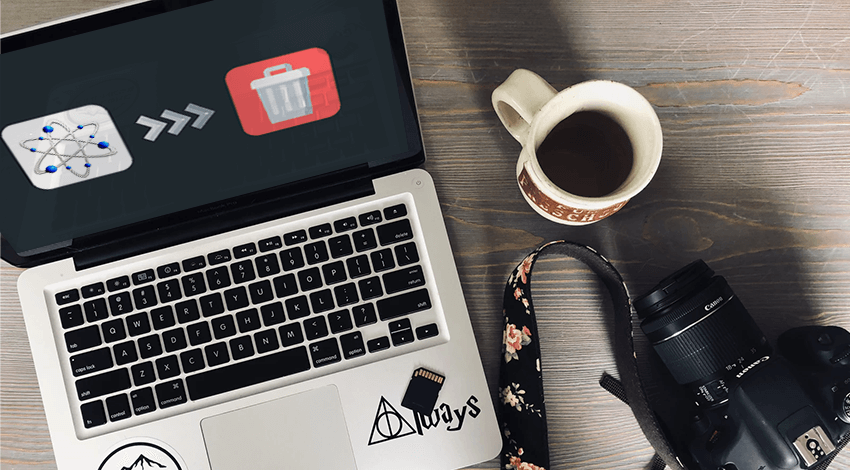
The need for a proper way of removing software is especially prominent in the case of Drive Genius, which is a utility that comes without a native uninstaller. Taking into consideration the lack of the uninstalling utility, the incorrect removal of the app can create some problems down the line. For example, a user can inadvertently delete important system files, thereby endangering its integrity. The aim of this article is to discuss how to completely uninstall Drive Genius from a Mac.
What is Drive Genius?
Drive Genius is a software package for maintaining a hard drive and benchmarking its performance. The collection of tools offered by Drive Genius allows Mac users to engage in effective preventative measures necessary to extend the longevity of a storage device. The panoply of preventative tasks that the software allows performing ranges from defragmentation to error correction. Thus, if a user installs Drive Genius and adopts secure browsing habits, it is possible to ensure that a drive doesn’t spontaneously grind to a halt. It is especially important since the failure of a drive usually translates into the loss of data the cost of which can be incalculable. The bottom line is that Drive Genius is a guardian angel of HDDs and SSDs.
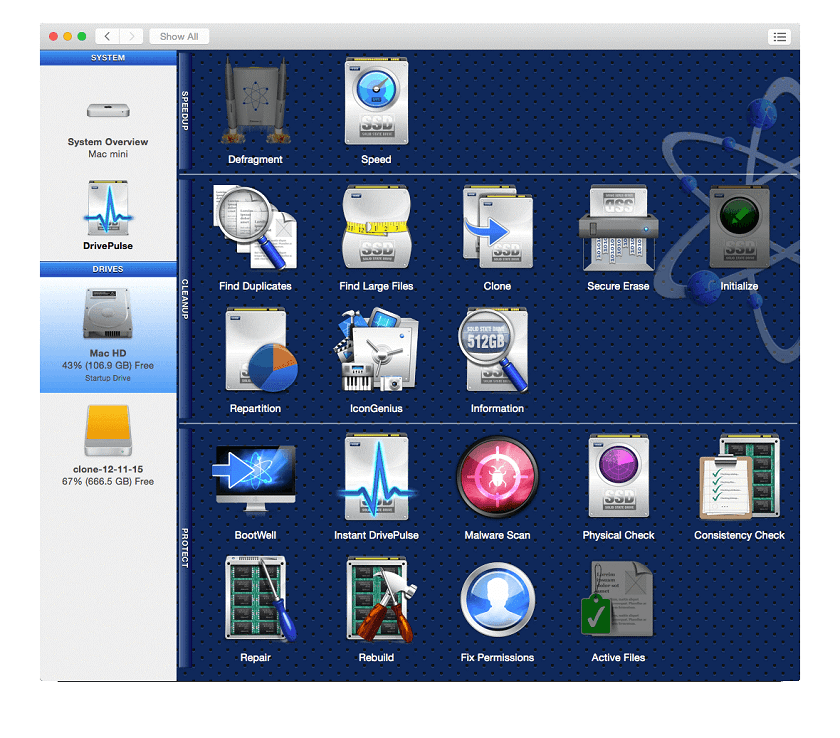
Is Drive Genius Safe to Use on a Mac?
If after asking “How can I effectively detect and repair a host of hard drive errors?”, you are directed toward Drive Genius, it is necessary to establish whether the use of the app is not associated with safety threats. It is hard to overestimate the importance of safety since no one wants to turn their shiny Mac into a problem-ridden hunk of metal by installing a malevolent software. Therefore, to address your worries, I hasten to answer in affirmative to the question of whether Drive Genius is safe. After downloading the app and scanning it with a popular Mac antivirus, no malicious code has been detected. In fact, the utility has a malware scanning tool that will help to keep your Mac safe. The scanning is extremely thorough, which is essential for removing both well-known and new virus strains.
It should be borne in mind, however, that if a user interrupts the execution of some Drive Genius functions such as defragmentation, they could damage their files and even lose some data. To make the use of the utility safer, its developers have ensured that a user is presented with a warning message whenever care must be taken.
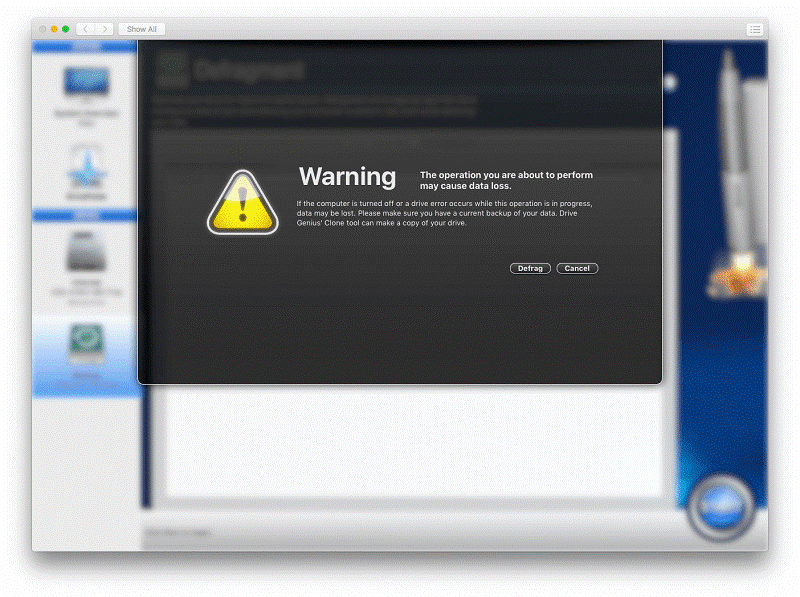
How to Delete Traces Pertaining to Drive Genius?
As has been mentioned in the first section of the article, the proper removal of an app is a task that is more sophisticated than the simple trashing of a file. The complete uninstallation of Drive Genius presupposes the removal of self-contained files needed to run the app and traces that it leaves behind. Prior to deleting the app, it is recommended to make use of its virus scanning functionality to erase malicious software from your drive. What needs to be done next is to terminate the app processes via Activity Monitor. To this end:
- Quit Drive Genius or force quit it by pressing the Cmd+Opt+Esc combination;
- In a pop-up window, select the app and click on the Force Quit button;
- Open the Utilities folder and launch the Activity Monitor;
- Click on the All Processes tab and select processes associated with the app;
- Click on the Quit Process icon;
- In a pop-up window, click on the Quit button to confirm the action.
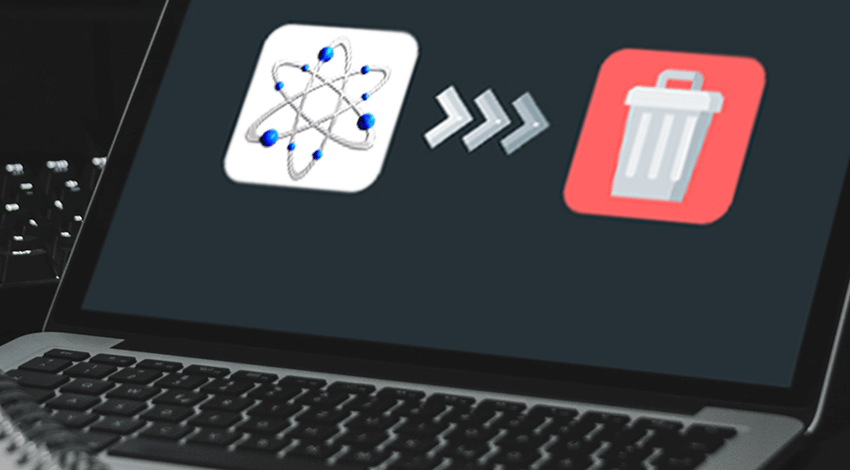
Another phase of the uninstallation process necessitates the denigration of Drive Genius to the Trash. To do this:
- Log in to your Mac as an administrator;
- Open the Applications folder;
- Locate Drive Genius and either manually move it to the Trash or click on the File tab and select the Move to Trash option;
- Empty the Trash.
The final phase of the uninstallation process is the removal of the app’s traces. It can be done by following these steps:
- Open the Finder and select the Go to Folder option from the Go menu;
- Enter this path: ~/Library
- Search for any files containing either Drive Genius or Prosoft in their name in these locations:
- /Library/Preferences/
- /Library/Application Support/
- /Library/Caches/
- Delete all app-related files and folders;
- Empty the Trash.
If you find the task of manually removing Drive Genius components too tedious, you can make use of cleaning utilities freely available on the Web. Such apps have been specifically designed to facilitate the installation process, thereby sparing time and energy of Mac users.

