Even single-stop computer maintenance software may have its drawbacks. Frankly, Mac users barely face a need to wipe their hard drives, the option is still rather popular and highly demanded. It prevents Mac owners from doing the useless cleanup job manually every time the hard disk is full. The thing is, no matter how well you treat your system, there is no way to avoid every type of junk.
Such applications as MacBooster are reliable, time-tested solutions offered by many developers well-known on the market. These tools quickly optimize the operating system by detecting the garbage and deleting the junk along with all related data.
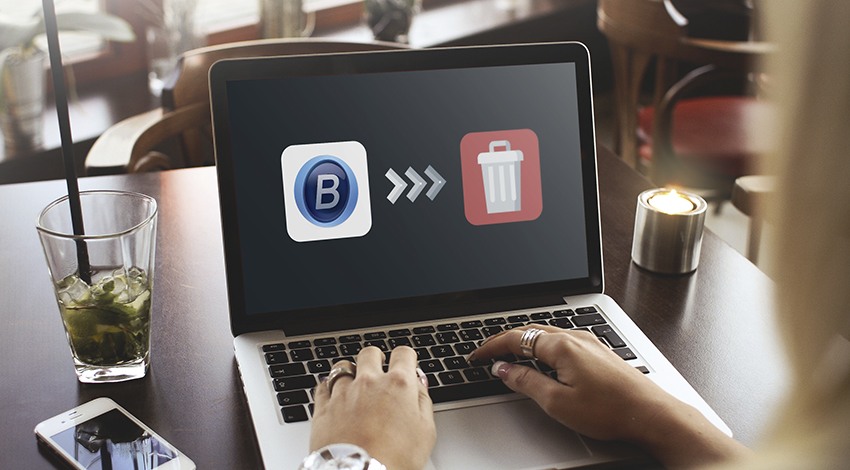
It looks like MacBooster’s developer, IObit does everything possible to assist the customer in managing his/her Apple computer effectively. Besides recognizing duplicate and other unneeded items, the cleaner also defines potential problems with the security to prevent the device from various threats on time. The tool is great for iTunes fans as it helps to manage this popular music software, too.
However, the uninstall guide for MacBooster and MacBooster mini is also highly demanded for various reasons. Sometimes, the people switch to other cleaning tools to try them out and choose the best one. That’s when you may want to discard MacBooster forever or just for a while. The next sections of this guide explain how to remove the app and related data from your Apple computer.
Why Are There Obstacles on My Way to Uninstall MacBooster (mini)?
Sometimes, the customers complain that they cannot get rid of MacBooster and MacBooster mini. They panic thinking there is some kind of virus or the app will remain in the system forever. Being unable to delete the software smoothly does not mean you cannot remove it at all! After conducting in-depth research on the associated problems, the several types of this failure were announced:
- MacBooster is not gone entirely: some related files are still stuck in the system;
- MacBooster installation was wrong from the very start;
- The current version of the cleaner turns out to be corrupted/damaged.
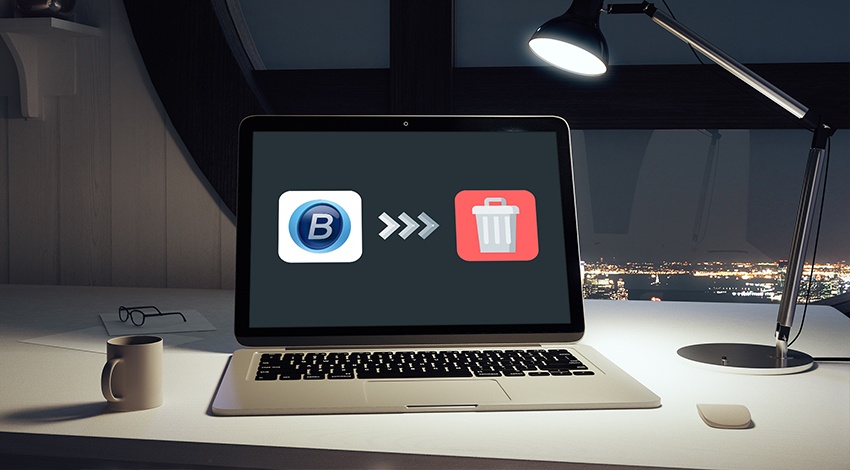
That’s not all! The worst thing is that an unsuccessful attempt to remove a particular software may cause adverse consequences. Each time the user tries to erase the tool but fails to finish the procedure, he should be aware of the next problems:
- Associated folders and files are present on the machine ‘eating out’ space;
- Frequently popping up error notifications;
- Continuous loss of hard disk drive’s space instead of its saving as it was offered
If you want to get rid of the cleaner smoothly and eliminate any possibility of troubles, you have to pick an efficient method for doing so. Read some of the ideas below.
Manual method to delete MacBooster on Mac
You don’t have to be an advanced Mac user to uninstall the cleaner without any help. Doing it manually may take some time, but it’s not a catastrophe. This is how it works:
- Check whether the target app is not functioning on your Mac when you try to remove it.
- Click on the Finder in
- Choose Applications in the left pane and discover MacBooster.
- Place the tool in the Trash.
- Right-click on the Trash to Empty it.
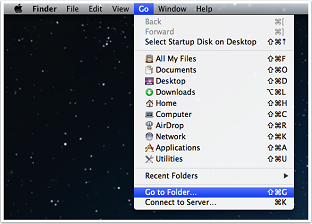 In some cases, however, the associated files may remain on your disk. You don’t need them for sure. It is critical to eliminate the entire app’s package if you want to delete the software entirely. Make sure all related items are gone from the account’s library folder. Select Go on the top menu and Go to the folder after that.
In some cases, however, the associated files may remain on your disk. You don’t need them for sure. It is critical to eliminate the entire app’s package if you want to delete the software entirely. Make sure all related items are gone from the account’s library folder. Select Go on the top menu and Go to the folder after that.
Now, you should enter “~/library/” and select the Return key.
Launch Application folder à Caches à Preferences (in this order). Remove those items that refer to MacBooster and IObit – they usually contain these names in their titles.
Remove Using MacBooster’s Built-in Uninstaller
Like many other applications, MacBooster contains native uninstallation utility. It is also capable of tossing away the app itself along with associated files. Do the following:
- Launch the app on your Apple device.
- Choose Help to obtain the full sub-menu. There you will notice an Uninstall function.
- You just have to confirm your intentions to finish the procedure with the help of special tools.
Once the software package is replaced, launch your Finder as the manual deletion, and then move to the Applications folder. Toss away all related items (including caches and preferences).
Make Use of Third-Party App
You may download a special uninstalling software to eliminate MacBooster without any obstacles. There is a number of them, so choose wisely.
Third-party apps usually simplify the uninstallation process by eliminating the software in full. Such solutions also help to detect al associated files to leave no chance or the junk related to the specific app. To erase MacBooster this way:
- Set up and launch the chosen third-party tool.
- Choose MacBooster and Run Analysis on it.
- Do Complete Uninstall
- Once the process is over, close the uninstaller and reboot your Mac.

